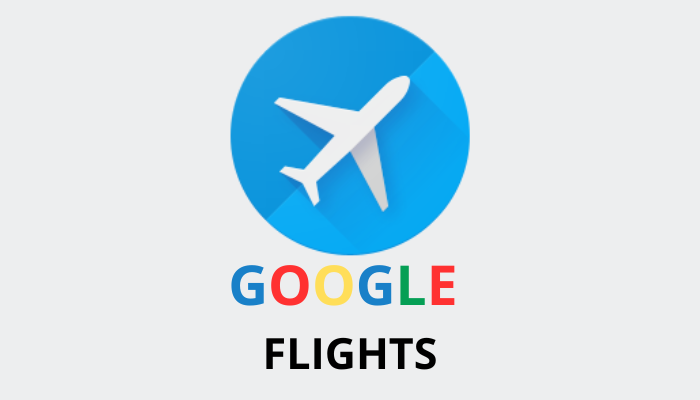Anúncios
Google Flights is one of the fastest, most transparent ways to search flights worldwide. It isn’t a travel agency—it’s a real-time flight search engine that scans airlines and trusted booking partners, then sends you to them to finish the purchase. That means no hidden platform fees, fewer checkout tricks, and a cleaner view of the market.
Below you’ll learn: How Google Flights works (and why it’s different), a step-by-step walkthrough from first search to final booking, How to use the calendar, date grid, and price graph, How to turn on price alerts and let Google monitor fares for you, Hidden tools (Explore map, nearby airports, filters that matter), Expert tactics to save more, without doing math gymnastics, Common mistakes to avoid
How Google Flights Works (in 30 seconds)
- It’s a search engine, not a seller. You won’t pay Google; you’ll pay the airline or an agency.
- It pulls live data from airlines and reputable OTAs (online travel agencies).
- It focuses on transparency: cheapest dates highlight, honest routing comparisons, and quick filters.
- It supports global searches (any country → any destination), on desktop or mobile web.
Quick Start: Your First Search
Open the site
Go to google.com/flights in your browser.
Set origin & destination
Type your departure and arrival cities. Not sure where to go? Leave the destination blank and use Explore (details below).
Anúncios
Choose trip type
- Round trip
- One way
- Multi-city (great for loop itineraries or open-jaw trips)
Pick dates
Click the date field to open the Price Calendar. You’ll see a month view with the cheapest dates highlighted. This single feature can cut your fare dramatically if you’re flexible by even 2–3 days.
Add passengers & class
Set travelers (adults/children/infants) and choose cabin: Economy, Premium Economy, Business, First (availability varies by route).
Anúncios
The Three Views You Should Master
1) Calendar (Cheapest Days at a Glance)
- Shows a month view with lowest fares per day.
- Move forward/back by month to see seasonality.
- Use this to anchor your dates around the lowest fare clusters (often Tue/Wed departures).
Pro tip: Check both departure and return flexibility. Shifting either side by 1–2 days can unlock far better prices.
2) Date Grid (Best Combinations)
- Grid view compares depart dates vs return dates in a matrix.
- Ideal for scanning dozens of combinations quickly.
- Look for “green” or highlighted boxes—those are your sweet spots.
Pro tip: If you must fly on a specific outbound day, use the grid to play with return dates only (or vice-versa).
3) Price Graph (Trend Over Time)
- Graph view shows how the price fluctuates across a timeframe.
- Useful for confirming whether your fare is unusually high/low now.
- Helps decide whether to buy now or set an alert and wait.
Filters That Actually Matter
- Stops: Nonstop only, or allow 1–2 stops. (Nonstops are time-savers; 1-stop can be significantly cheaper.)
- Bags: Toggle “Carry-on included” to avoid “too good to be true” fares that exclude bags.
- Times: Narrow departure/arrival windows to match your schedule (e.g., after 10am).
- Duration: Cap total travel time to avoid long layovers you don’t want.
- Airlines/Alliances: Choose preferred carriers or alliances if you’re collecting miles/status.
- Emissions/Green filter: If sustainability matters, sort by lower-emission options (where available).
Pro tip: Start with loose filters to see the full picture; tighten only when needed—over-filtering can hide deals.
Step-by-Step: Booking the Right Flight
- Run a broad search with flexible dates.
- Switch to Calendar and pick the cheapest outbound range.
- Open Date Grid to fine-tune return options.
- Apply must-have filters (bags, time window).
- Compare itineraries: nonstop vs 1-stop (time vs savings tradeoff).
- Click your choice to see booking options (airline site, OTA).
- Review fare rules (bags, changes, refunds) before paying.
- Book directly with the airline when the price is similar—easier service for changes/cancellations.
How to Turn On Price Alerts (and Let Google Do the Watching)
Price alerts are where the magic happens. You can monitor routes and dates without refreshing endlessly.
Method A: Track a specific trip
- Search your exact route and dates.
- Toggle “Track prices” (bell icon).
- Sign in to your Google account if prompted.
- Google emails you when the fare drops or rises.
Method B: Track a route across multiple dates
- Search the route (leave dates flexible).
- Toggle “Track prices” while viewing the calendar.
- You’ll get updates for the route within a range—perfect if your dates aren’t fixed.
Pro tip: Create multiple alerts: different date ranges (e.g., early June, late June, July). This widens your net to catch dips.
Explore Map: The Underrated Power Tool
Click Explore (on desktop: left menu; on mobile: tab). You’ll see a world map with live prices radiating from your origin. Use the filters:
- Dates: weekend, 1-week, 2-week, specific months
- Budget slider: cap results under your target spend
- Stops/duration: prevent marathon routings
- Interests (where available): beaches, city breaks, outdoor, etc.
Use cases:
- “I want somewhere warm in May.”
- “Find me the cheapest European cities for a week.”
- “Show me where I can go nonstop from my city.”
This is perfect for inspiration or when you’re flexible on destination.
Nearby Airports & Open-Jaw Itineraries
- Nearby airports: Try swapping JFK ↔ EWR ↔ LGA (NYC area), or LHR ↔ LGW ↔ STN (London area), etc. A different airport can mean a big fare change.
- Open-jaw (multi-city): Fly into one city, out of another (e.g., New York → London, return Paris → New York). In Google Flights, choose Multi-city and build the itinerary—often cheaper than two one-ways and more efficient for on-the-ground travel.
Pro tip: Pair multi-city with rail passes in Europe or Japan to stitch together seamless trips.
Smart Savings Tactics (That Don’t Waste Your Time)
- Start early: For many routes, good windows are 30–60 days out (domestic) and 60–90+ days (long-haul).
- Mid-week departures: Tuesday/Wednesday flights often price better than Fridays/Sundays.
- Book when you’re ready: The “perfect” day to book changes; price alerts remove the guesswork.
- Check baggage rules religiously: A $30 “cheaper” ticket can cost more once you add carry-on/checked fees.
- Consider 1-stop options: If you value savings more than time, a reasonable layover can slash costs.
- Use miles strategically: If cash fares spike, compare with your airline miles or credit-card points.
- Currency experiments (advanced): Sometimes pricing differs by point of sale—only book where you’re comfortable with support/refunds.
Common Mistakes to Avoid
- Assuming Google Flights sells tickets. It doesn’t—don’t look for Google checkout.
- Ignoring fare rules. Basic Economy often limits changes, seating, and baggage.
- Over-filtering. You might hide the only good deal. Start broad, then narrow.
- Waiting “just one more day.” Great fares are volatile—if it’s a strong price and you’re ready, book.
- Forgetting to toggle “Carry-on included.” Especially important on low-cost carriers.
Realistic Example (No Prices Needed)
Imagine you want a summer trip from Toronto to Tokyo:
- Search route with flexible dates.
- Use Calendar to spot a low-fare week.
- Flip to Date Grid to match the best return day.
- Apply filters: carry-on included, max 1 stop, arrival before evening.
- Compare itineraries: nonstop vs a 1-stop in Vancouver or Los Angeles.
- Turn on Track prices if you need a few days to decide.
- When you get a drop alert, re-open the result and book on the airline’s site.
You can repeat the same logic for routes like New York → London, Madrid → Buenos Aires, São Paulo → Miami, Paris → Cancún, or Sydney → Los Angeles.
Mobile Tips (There’s No App—And That’s Fine)
- Open google.com/flights in your mobile browser.
- Add to home screen as a shortcut for 1-tap access.
- Sign in to your Google account on mobile so alerts land in your inbox and are easy to revisit on desktop.
When Google Flights Isn’t the Best Choice
- Booking packages (flight + hotel + car) in one transaction.
- Redeeming miles/points inside airline loyalty programs.
- Ultra-local low-cost carriers that don’t share data (you may need to check their sites manually).
Use Google Flights for discovery and price intelligence—then finalize where it makes the most sense.
Quick Checklist Before You Pay
- Did you confirm carry-on/checked bag rules?
- Are the change/cancel policies acceptable?
- Is the connection time realistic? (Avoid 45-minute sprints through unfamiliar hubs.)
- Is the final total the same on the airline’s site? (If yes, prefer booking direct.)
- Did you screenshot the itinerary/price before checkout (optional but handy)?
Ready to Put It Into Practice?
- Open google.com/flights
- Run a flexible search (play with the Calendar, Date Grid, and Price Graph)
- Turn on price alerts for your route
- Compare final checkout on the airline’s site
- Book with confidence
Travel planning doesn’t have to be a guessing game. With Google Flights—and a few smart habits—you can fly more often, with less stress, and for a price you feel genuinely good about.
Google Flights